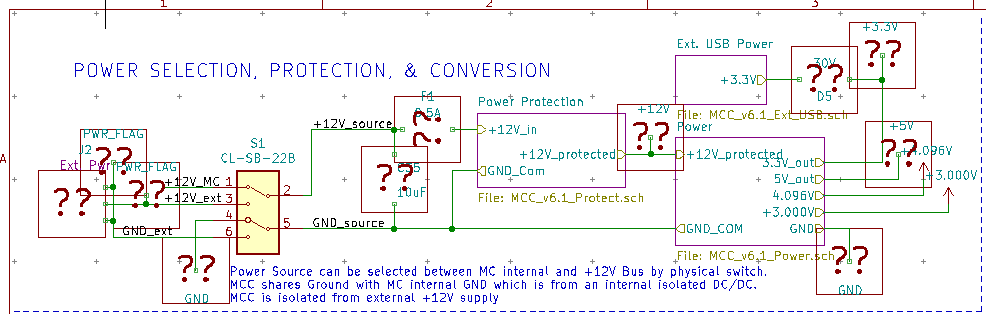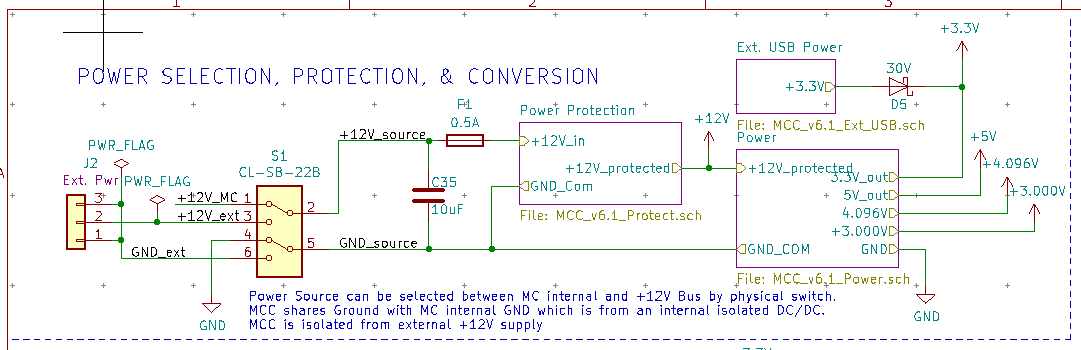| You are not Logged In! |
Difference between revisions of "Public:Viewing KiCad v5 Projects"
Jump to navigation
Jump to search
| (20 intermediate revisions by 2 users not shown) | |||
| Line 1: | Line 1: | ||
| − | You may have noticed | + | '''You may have noticed your schematics looking like this when viewing old ISC projects:''' |
| + | [[File:Picofquestionmarks.png|left|thumb|986x986px]] | ||
| + | |||
| + | |||
| + | |||
| + | |||
| + | |||
| + | |||
| + | |||
| + | |||
| + | |||
| + | |||
| + | |||
| + | |||
| + | |||
| + | |||
| + | |||
| + | |||
| + | |||
| + | |||
| + | |||
| + | |||
| + | |||
| + | |||
| + | {{RemarksBox Info|Title=Note for KiCad 7|Text=Please use the bolded solution below to open KiCad v5 and v6 projects on KiCad v7 the other solutions may not work.}} | ||
To fix this and view the projects normally follow these steps: | To fix this and view the projects normally follow these steps: | ||
# Make sure all the repositories are installed properly on your machine. | # Make sure all the repositories are installed properly on your machine. | ||
| − | # | + | #* This includes the [[GitHub/isc-hw-libs]] submodule in the PCB repo(if you don't see the Libraries folder in PCB follow [https://wiki.illinisolarcar.com/w/index.php/Public:GitHub/PCB#Initial_Setup this guide]) |
| − | # | + | # Make sure you have pulled the latest changes. |
| − | # | + | #* Run <code>git pull</code> and <code>git submodule update</code> in the command line on Git Bash. |
| + | # Change directories to the Library submodule | ||
| + | #* Run <code>cd Libraries/</code> | ||
| + | # Checkout the tag: [https://github.com/IlliniSolarCar/isc-hw-libs/releases/tag/v5_libs v5_libs] | ||
| + | #* Run <code>git checkout v5_libs</code> | ||
| + | # Restart KiCad for the changes to take effect | ||
| + | # When opening the schematic it might come up with a warning saying a ''library cache file was not found'' | ||
| + | #* Disregard this and click '''''load without cache file''''' | ||
| + | |||
| + | |||
| + | =KiCad v7 fix= | ||
| + | '''Another fix is to copy the fp-lib-table and sim-lib-table from the [[KiCad]] v7 template in the PCB repository ~/Dev/Template_v0.0 | ||
| + | ''' | ||
| + | |||
| + | |||
| + | If you have any questions contact the electrical leads or message in {{SlackLink|elec-cad}} | ||
| + | |||
| + | '''<br /> | ||
| + | All done now the projects should be looking like this:''' | ||
| + | [[File:BigW.png|left|thumb|1081x1081px]] | ||
Latest revision as of 21:48, 3 November 2023
You may have noticed your schematics looking like this when viewing old ISC projects:
| Note for KiCad 7 | |
| Please use the bolded solution below to open KiCad v5 and v6 projects on KiCad v7 the other solutions may not work. | |
To fix this and view the projects normally follow these steps:
- Make sure all the repositories are installed properly on your machine.
- This includes the GitHub/isc-hw-libs submodule in the PCB repo(if you don't see the Libraries folder in PCB follow this guide)
- Make sure you have pulled the latest changes.
- Run
git pullandgit submodule updatein the command line on Git Bash.
- Run
- Change directories to the Library submodule
- Run
cd Libraries/
- Run
- Checkout the tag: v5_libs
- Run
git checkout v5_libs
- Run
- Restart KiCad for the changes to take effect
- When opening the schematic it might come up with a warning saying a library cache file was not found
- Disregard this and click load without cache file
KiCad v7 fix
Another fix is to copy the fp-lib-table and sim-lib-table from the KiCad v7 template in the PCB repository ~/Dev/Template_v0.0
If you have any questions contact the electrical leads or message in ![]() elec-cad
elec-cad
All done now the projects should be looking like this: